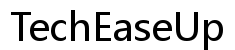Introduction
Using a school Chromebook can be limiting when you encounter site restrictions. Schools employ stringent policies to block various websites and applications, posing challenges for students needing essential online resources. Despite these barriers, reliable methods exist to bypass these restrictions. This blog will guide you through both simple and advanced techniques to unblock your school Chromebook, ensuring you understand the ethical implications and potential risks involved.

Understanding Chromebook Restrictions
School Chromebooks aim to maintain a focused learning environment by enforcing content restrictions. These devices often have centrally controlled browser settings and network configurations managed via the Google Admin Console. Schools typically block sites like gaming platforms, social media, and certain online tools to ensure productivity.
Understanding the reasons and mechanisms behind these restrictions helps in finding effective solutions. While these policies promote a productive atmosphere, they can also obstruct legitimate educational research. Fortunately, there are several techniques to navigate these restrictions.
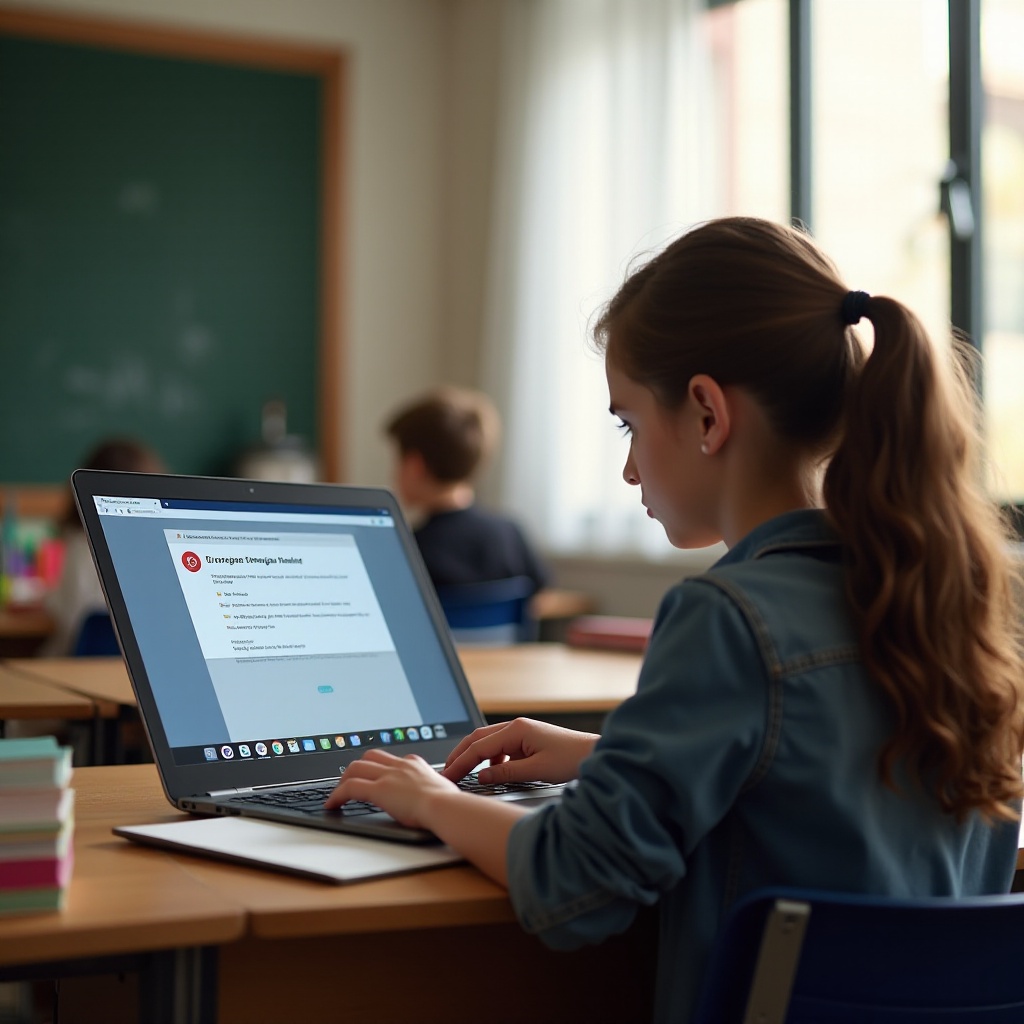
Simple Methods to Unblock Your School Chromebook
Where possible, start with simple and less intrusive methods. These usually require minimal technical knowledge and can quickly resolve your issues.
Using Google Cache
Google Cache allows you to view a webpage snapshot stored by Google.
1. Search for the site on Google.
2. Click the dropdown arrow beside the site URL in search results.
3. Select ‘Cached’ to view a possibly unblocked version of the page.
Accessing Mobile Versions of Websites
Sometimes, desktop versions of sites are blocked but mobile versions aren’t.
1. Alter the URL to mimic mobile browsers (e.g., using ‘m.facebook.com’ instead of ‘www.facebook.com’).
2. You can also switch to a mobile user agent using browser developer tools to load the mobile version.
Browser Extensions for Unblocking
Certain browser extensions can help you bypass restrictions.
1. Look for extensions such as ‘Hola’ or ‘Browsec’ designed to provide direct access to blocked sites.
2. Install these extensions to circumvent blocks effortlessly.
These methods can be quite effective, but sometimes you may need more advanced solutions.
Advanced Techniques for Unblocking Your Chromebook
For determined users, advanced techniques offer extensive access and reliability, requiring more technical knowledge.
Using a VPN
A Virtual Private Network (VPN) encrypts your internet traffic, allowing you to mask your online activities.
1. Popular VPNs include NordVPN, ExpressVPN, and Hotspot Shield, available as Chrome extensions or standalone apps.
2. After installation, connect to a server outside your school’s network to access blocked content.
SSH Tunneling
SSH tunneling routes your traffic through a secure remote server.
1. Obtain access to an external SSH server.
2. Use applications like PuTTY to create a tunnel and configure your browser to use it as a proxy.
Tor Browser for Anonymity
The Tor Browser anonymizes your internet use by routing traffic through multiple nodes globally.
1. Download and install the Tor Browser, which is configured to hide your activities.
2. Access sites that might otherwise be blocked on your network using Tor.
Advanced methods can be highly effective but should be used with caution.
Potential Risks and Precautions
Bypassing network restrictions can have serious consequences, including disciplinary actions, limited network access, and more stringent restrictions. Using some untrustworthy techniques might also expose you to security vulnerabilities, as certain VPNs and proxy services may log your activities.
Stay aware of these risks and take necessary precautions when attempting to bypass restrictions on your Chromebook.

Staying Safe While Unblocking Your Chromebook
Prioritize safety while navigating around school restrictions.
1. Avoid using unknown or untrustworthy VPNs and proxies.
2. Keep all software and tools up to date to mitigate vulnerabilities.
3. Be mindful of your activities; only unblock what you need for legitimate purposes.
Always ensure your security and academic integrity remain intact while unblocking your Chromebook.
Conclusion
Navigating school Chromebook restrictions requires caution and understanding of available methods. Whether you opt for simple techniques like Google Cache or more advanced strategies like VPNs, always act responsibly. Understanding both technical and ethical aspects will help you make informed decisions. Remember, gaining more freedom shouldn’t compromise your security or academic integrity.
Frequently Asked Questions
Can unblocking my school Chromebook lead to getting banned?
Yes, bypassing network restrictions can lead to disciplinary actions, including being banned from the school network or facing other penalties.
What is the safest method to unblock my school Chromebook?
Using a reputable VPN is often considered the safest method, given it provides a secure and private way to access restricted content.
Are VPNs legal for students to use on school Chromebooks?
While using a VPN is generally legal, it may violate your school’s policies. Always check your institution’s rules before proceeding.